Help Garmin Connect IQ APP
Quick Summary
To make the most use of WRShare with a Garmin device you will need to install a Garmin Connect IQ application on your device which can be either a sports watch or a cycling computer. Please review the Garmin Websites if you need an overview of Garmin Connect IQ applications.
You can get the Connect IQ App from Garmin store: WRShare Connect IQ APP
The WRShare IQ APP requires a connection to the internet usually via the Garmin Mobile Connect phone APP. Please ensure your phone has an internet connection before trying to Sync with the WRShare website.
It is recommended that you install the Connect IQ APP after you have successfully registered and logged into the WRShare site. You will need an unique Key (more on this later) which is only allocated when registration is complete.
The application supports a number of different models. If you find your device is not on the support list use the messaging feature in WRShare to contact us with model number and we'll look into adding support.
Install the APP

To install the APP first visit Connect IQ Store and search for the APP called "WRShare" by ALT4. Select the APP and follow the sites instructions to install. Once this is done you will be able to open the Garmin Connect Mobile application navigate to the "Device" page and view the newly installed apps on your device. The exact method is dependent on your device. Use the Garmin Help pages (e.g. Help pages) for more detailed instructions. The below images are only examples for a FR245 device with Mobile application running on Andriod.
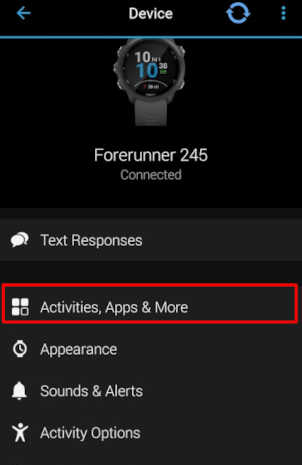
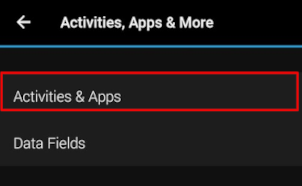
The APP should also be accessible on your device. Use the "Start" button
(on watches) or Menu items on Cycle devices to locate the APP. The exact method to access the APP is
dependent on your device. View the Garmin Help pages for your device to determine how to access
the Garmin Connect IQ APP on your particular model.
An example for a running watch FR245 is shown below.
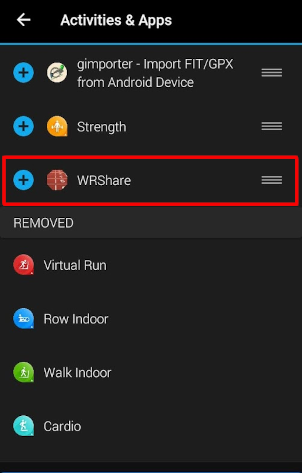
Configuring the APP
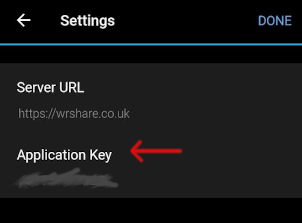 The Connect IQ APP requires configuring to enable it to synchronise wth WRShare.
The Connect IQ APP requires configuring to enable it to synchronise wth WRShare.
Select the APP in Garmin Mobile/IQ Store and open up the "Settings" option for your device. (View Garmin Help pages for more details). A similar image to above should be shown. There are two options - the WRShare website (Server URL) address - which you cannot modify and an "Application Key". You need to modify this key to allow the APP to synchronise with WRShare. The value of this "API key" can be found in your "Profile page" Profile
Enter the API Key value directly into the setting and save (hint:- Use the Copy button next to the API Key on the profile page and then paste into the Application Key setting - saves typing and errors). You should now be able start the IQ application and it will Sync with your content from the the WRShare website.
Check that a successful connection has been made by viewing Sync Activity
Errors when using the APP
If you get an error whilst using the APP please check out the following:-
- No Device Connections Available: Please check that you phone has an internet connection and that your Garmin device has a connection to the Garmin Mobile APP.
- Failed Connection Error: Invalid apiKey: Please check that the API Key you entered on the APP settings page (see above) is correct. This error means that the APP can connect to the WRShare Website but cannot determine your User - via your Profile API Key.
- Failed Connection Error: Invalid itemID: This error is usually the result of trying to Sync an Item that no longer exists. It may have been deleted before your last Sync. Please check that the Item is still valid and is on your Sync Queue page.
- Failed Connection Error: Invalid state: An item is in a state that does not allow it to be downloaded to your device. This can happen if you start editing the Item whilst a Sync is in progress. Please check that the Item is still valid and is on your Sync Queue page.